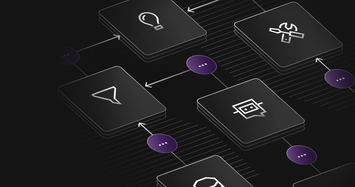We're always looking for ways to make it easier for developers to build, run and integrate with our platform.
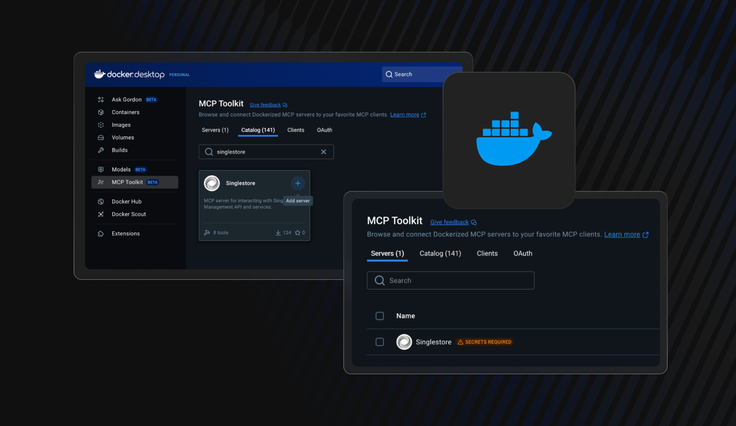
That’s why we’re excited to announce the SingleStore MCP Server is now available as a Docker image — making it easier than ever to run locally or anywhere Docker runs, with zero setup friction.
By containerizing MCP servers, developers can skip manual setup, environment conflicts and dependency management. With a single command or click, you get a consistent, isolated runtime that works the same on every machine — from local development to cloud-hosted environments.
Even better: it’s now listed in the new Docker MCP Catalog and available on Docker Hub, making it easy to discover, trust and launch with Docker Desktop. With just a few clicks, developers can securely spin up the SingleStore MCP Server and unlock powerful AI-driven database interactions using tools like Claude Desktop, Cursor or VS Code.
What is MCP?
The Model Context Protocol (MCP) is an open standard enabling AI agents to securely discover and interact with live tools and data. MCP servers expose structured “tools” (e.g., SQL execution, metadata queries) allowing LLMs like Claude, ChatGPT or Gemini to query databases, APIs or even trigger jobs, going beyond static training data.
The SingleStore MCP server brings these capabilities to your database: list workspaces and run SQL straight from natural language.
Now available on Docker MCP Catalog
Docker’s MCP Catalog offers a secure and curated marketplace of MCP servers by packaging them as signed, vulnerability-scanned containers with Software Bill of Materials (SBOMs) and runtime isolation. These are sandboxed, cryptographically verified and easy to discover:
- Secure by default including signatures, SBOM, limited CPU/RAM, blocked host access
- Zero‑click installation via Docker Desktop’s MCP Toolkit
- One-click OAuth integration with popular clients like Claude, Cursor, Docker AI Agent
Having SingleStore’s server in the Catalog means users benefit from trusted, secure usage and easy discovery.
Installation + setup via Docker Desktop
Prerequisites
- Docker Desktop v4.43+
- An MCP client installed (e.g., Claude Desktop, Cursor, VS Code)
1. Open MCP Toolkit on Docker Desktop
You should see the “MCP Toolkit” option on the left-side bar
.png?width=1024&disable=upscale&auto=webp)
2. Install SingleStore MCP Server
- Go to MCP Catalog in Docker Desktop
- Search for “SingleStore” and click on the plus sign
.png?width=1024&disable=upscale&auto=webp)
3. Configure the server
You should see the “Secrets Required” alert next to the MCP server name. This means we have to provide our API key to the MCP server so it can use our SingleStore account. To set this variable, click on the SingleStore MCP server.
.png?width=1024&disable=upscale&auto=webp)
Select “Configuration” and paste your API key under “mcp_api_key”.
.png?width=1024&disable=upscale&auto=webp)
Finally, click the blue check mark on the right side of the aAPI key input. We’re now set to ask LLMs to interact with our SingleStore instance.
Getting your SINGLESTORE_API_KEY
To get an API key, go to the SingleStore Portal and on the left sidebar, click the “API Keys” menu item under the “Configuration” section.
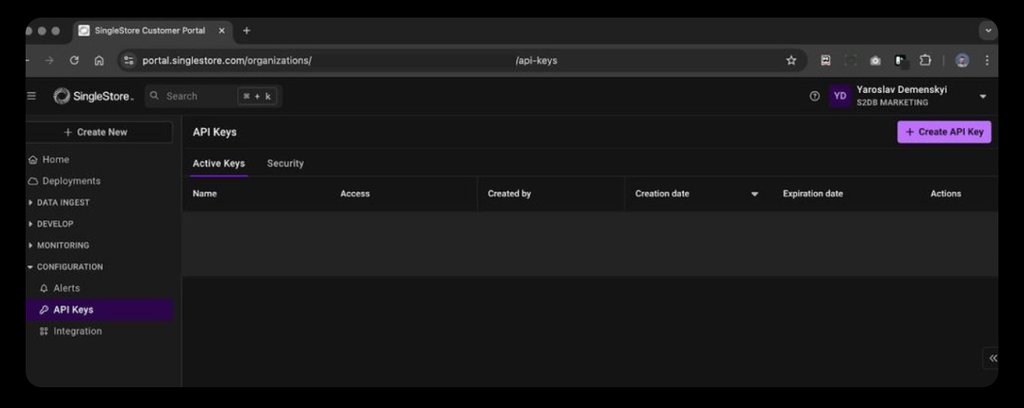
Click on the “Create API Key” button, follow the instructions and copy a generated key.
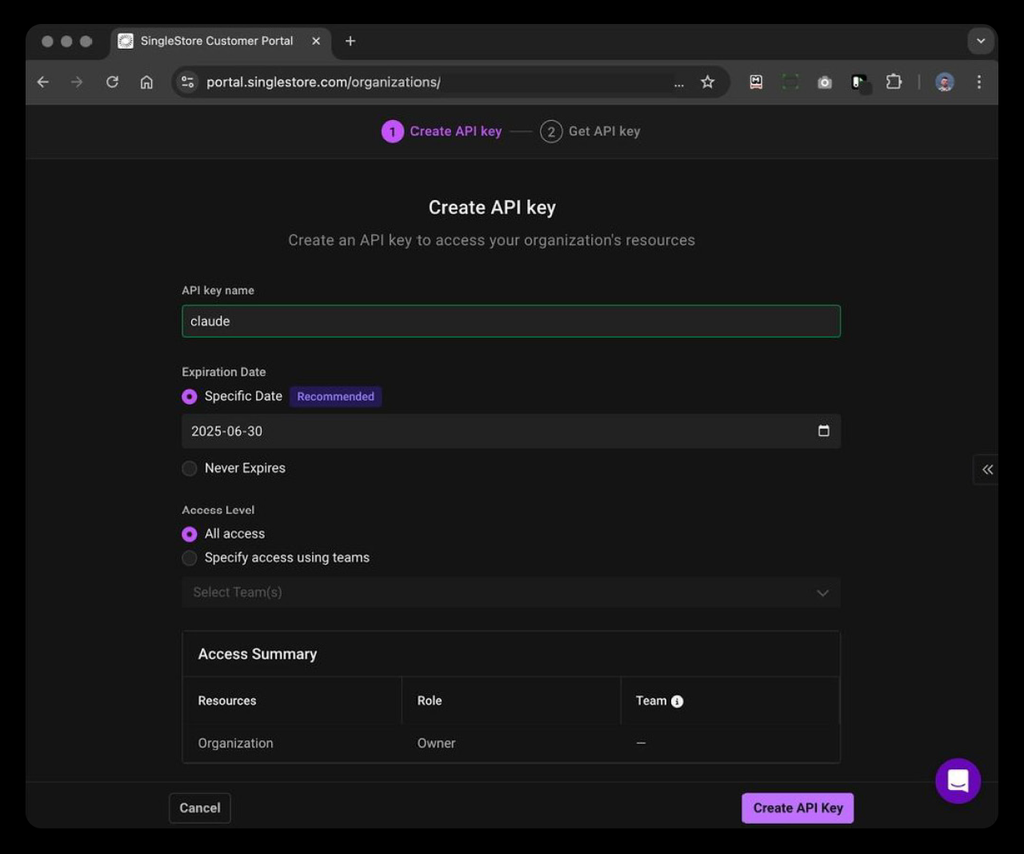
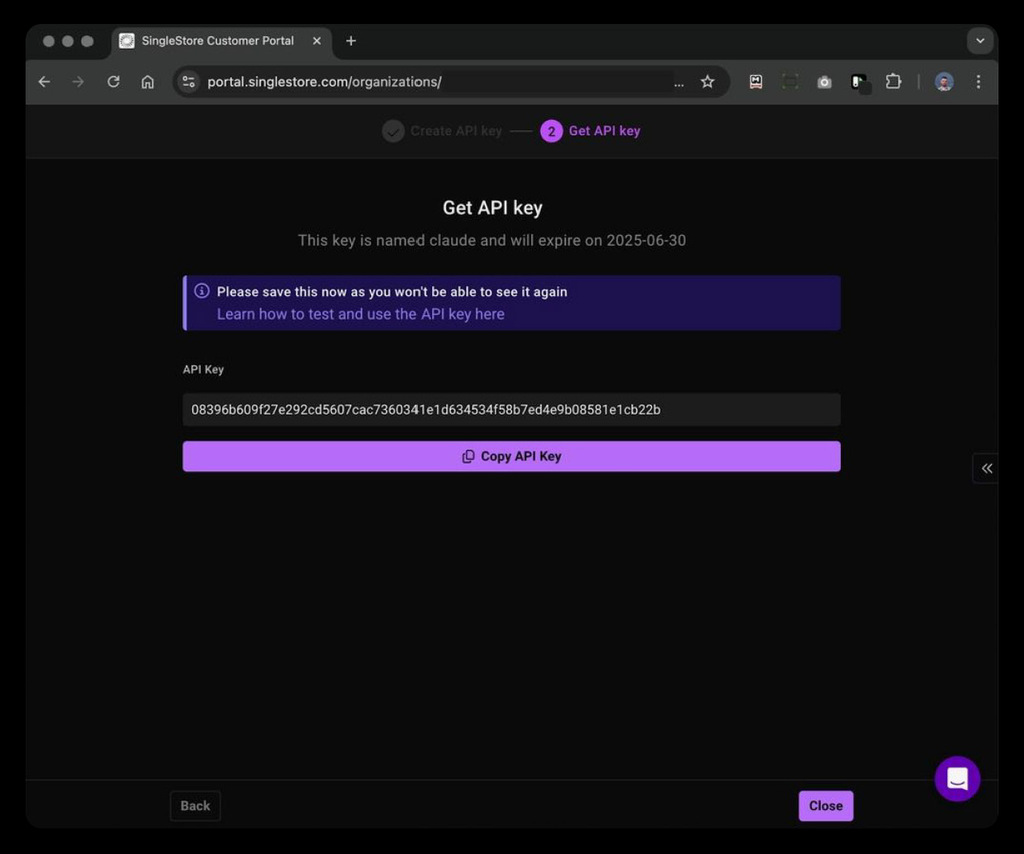
4. Connect it to your MCP Client
- Navigate to the Clients tab and click Connect next to your client. For this tutorial, we’ll use Claude Desktop.
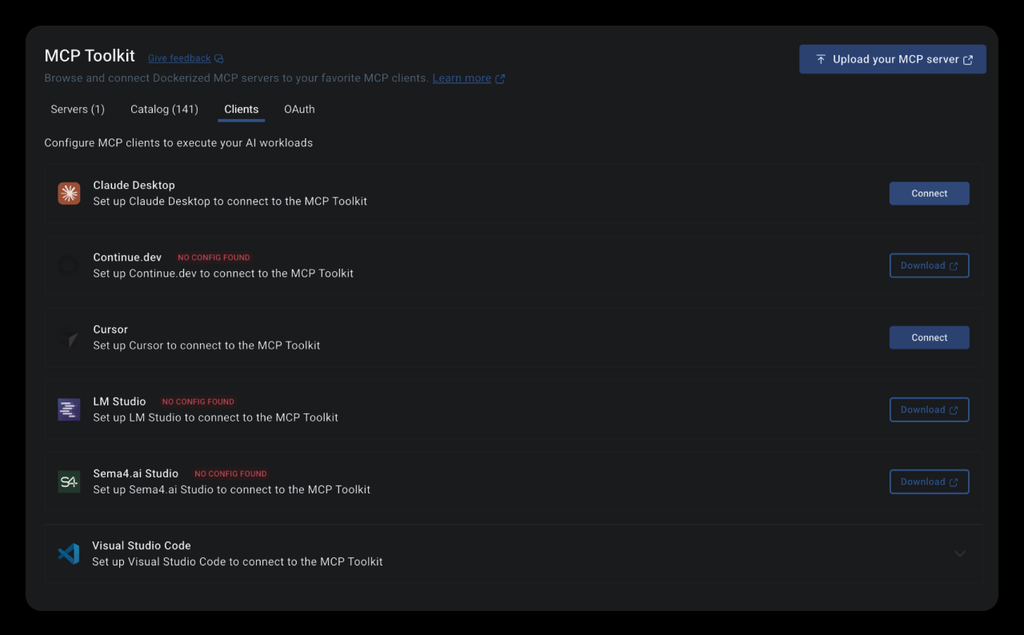
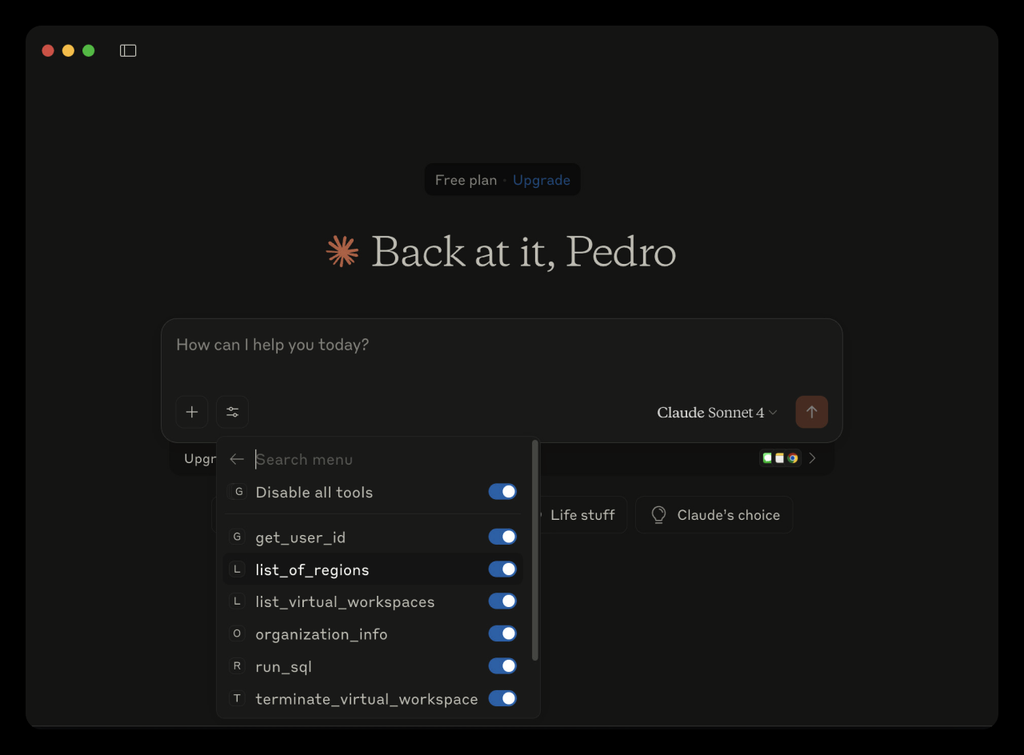
Let’s run “What’s the current state of my workspace groups?” to check the current status of our workspace groups.
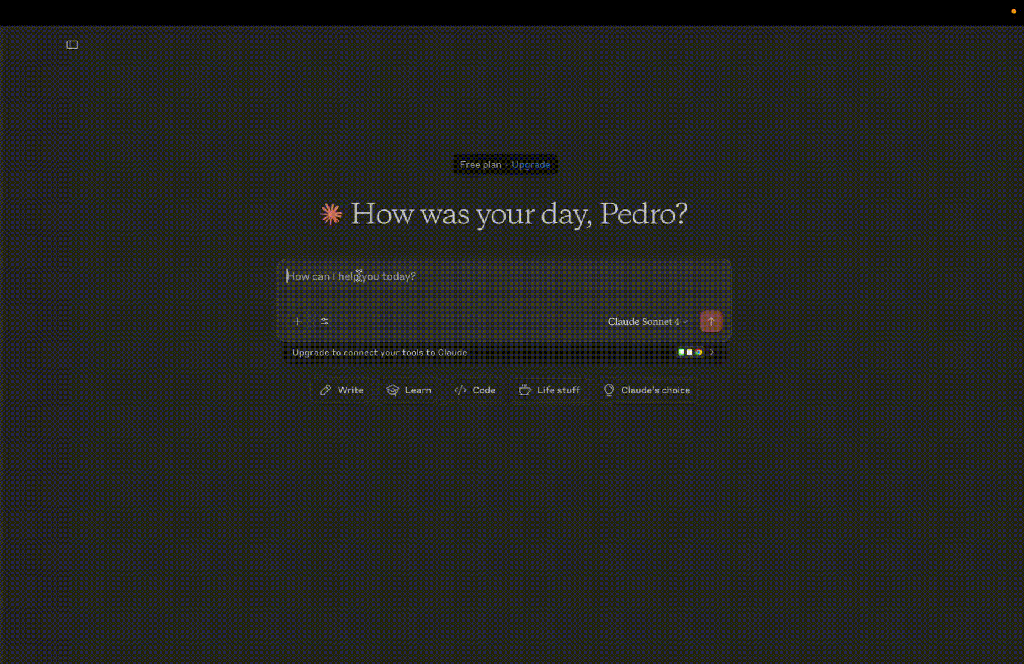
As we can see, we have one workspace group “active”.
Next steps: OAuth without local API keys
You’ll need to provide an API key to your Docker container during its build process.
1docker run -d -p 8000:8000 \2 -e MCP_API_KEY="your_api_key_here" \3 --name mcp-server \4 mcp-server-singlestore
You’ll need to manage API keys yourself.
We’re working closely with the Docker team to improve the development experience by including SingleStore as an official OAuth provider on Docker Hub. This way, you no longer need to store your SingleStore API key locally.
Final thoughts
With the SingleStore MCP Server now available as a Docker image, integrating real-time database capabilities into your AI workflows is as simple as running a container. Whether you’re exploring local prototyping or scaling production AI agents, Docker makes it effortless to get started.
Spin it up in seconds, connect your favorite AI client and see how easy it is to bring real-time data into your agent’s context.
Start free with SingleStore and explore what’s possible when AI meets high-performance data.
Frequentlly Asked Questions