Build an app / Next.js + MongoDB Driver
How to connect a Next.js app to SingleStore using the MongoDB driver
This guide walks you through the steps to connect a Next.js application to a SingleStore database using the MongoDB driver. You’ll start by setting up a SingleStore deployment and workspace, then create a database and retrieve your connection credentials. Finally, you’ll configure your Next.js project by installing the mongodb package, loading environment variables, and establishing a connection to handle queries against your SingleStore instance. By the end, you’ll have a working example that you can use in your application.
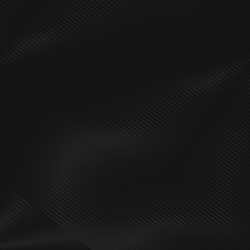
Don’t have a SingleStore account yet?
Create deployment
1. Log in to your SingleStore Portal account.
2. In the left-hand menu, click Create New → Deployment.
3. In the Create Workspace form, follow the on‑screen instructions to complete the form.
4. Enable SingleStore Kai.
5. Click Create Workspace.
6. Wait for the workspace to finish deploying.
Create workspace
Note: If the required workspace already exists in the target deployment, you can skip this step.
1. Log in to your SingleStore Portal account.
2. In the left-hand menu, click Deployments.
3. From the deployments list, select the deployment where you want to create a workspace.
4. In the left‑hand pane, click + Create Workspace.
5. Enable SingleStore Kai.
6. Follow the on‑screen instructions to complete the form.
7. Click Create Workspace.
8. Wait for the workspace to finish deploying.
Create database
1. Log in to your SingleStore Portal account.
2. In the left-hand menu, click Deployments.
3. From the deployments list, select the deployment where you want to create a database.
4. In the right‑hand pane, click + Create Database.
5. In the Create Database form, enter a new database name and select the workspace to attach it to.
6. Click Create Database.
Retrieve database credentials
1. Log in to your SingleStore Portal account.
2. In the left-hand menu, click Deployments.
3. From the deployments list, select the deployment that contains your database.
4. From the workspaces list, select the workspace to which your database is attached.
5. In the selected workspace, click Connect.
6. In the Connect dropdown, choose MongoDB Client.
7. In the MongoDB Client tab, copy the connection string.
If you don’t know the password, click Reset Password, then copy the new password.
1. Create a .env file in the root of your project.
2. In this file, define your connection string and database name by adding DB_URL and DB_NAME variables, for example:
1DB_URL="mongodb://<USER>:<PASSWORD>@<HOST>:<PORT>/?authMechanism=PLAIN&tls=true&loadBalanced=true"2DB_NAME="<DATABASE_NAME>"
If you don’t know your connection string, see the Retrieve database credentials section above.
3. Now, in a terminal pointing to the root directory of your project, install the mongodb NPM package by running the following command:
1npm i mongodb
In the root directory of your project, create a db.js file with the following content to define a helper function that establishes a database connection:
1import { MongoClient } from "mongodb";2 3export async function connectDB() {4 const client = new MongoClient(process.env.DB_URL);5 await client.connect();6 const db = client.db(process.env.DB_NAME);7 8 return db;9}
Once you’ve added the above code, let’s test to make sure that the connection is working as anticipated.
Next.js route handlers let you create custom request handlers for a given route using the Web Request and Response APIs. Follow these steps to implement an example app:
1. Create a route.js file at ./app/api/users with the following content to handle requests for retrieving and creating users:
1import { connectDB } from "../../../db";2 3export async function GET() {4 const db = await connectDB();5 const rows = await db.collection("users").find().toArray();6 return Response.json(rows);7}8 9export async function POST(request) {10 const { name } = await request.json();11 const db = await connectDB();12 const result = await db.collection("users").insertOne({ name });13 return Response.json(result);14}
2. Create a route.js file at ./app/api/users/[id] with the following content to handle requests for retrieving a user by ID, updating a user's name, and deleting a user:
1import { connectDB } from "../../../../db";2import { ObjectId } from "mongodb";3 4export async function GET(request, { params }) {5 const { id } = await params;6 const db = await connectDB();7 const row = await db.collection("users").findOne({ _id: new ObjectId(id) });8 return Response.json(row);9}10 11export async function PUT(request, { params }) {12 const { id } = await params;13 const { name } = await request.json();14 const db = await connectDB();15 console.log({ id, name });16 const result = await db.collection("users").updateOne({ _id: new ObjectId(id) }, { $set: { name } });17 console.log(result);18 return Response.json(result);19}20 21export async function DELETE(request, { params }) {22 const { id } = await params;23 const db = await connectDB();24 const result = await db.collection("users").deleteOne({ _id: new ObjectId(id) });25 return Response.json(result);26}
3. Create a <DBTest /> client component in ./components/DBTest.jsx with the following content:
1"use client";2 3import { useCallback, useEffect, useState } from "react";4 5export function DBTest() {6 const [users, setUsers] = useState([]);7 const [nameValue, setNameValue] = useState("");8 9 const fetchUsers = useCallback(async () => {10 const response = await fetch("/api/users");11 const data = await response.json();12 setUsers(data);13 }, []);14 15 const createUser = async () => {16 await fetch("/api/users", {17 method: "POST",18 body: JSON.stringify({ name: nameValue }),19 });20 21 await fetchUsers();22 };23 24 const updateUser = async (user) => {25 const newName = `${user.name.split(" - ")[0]} - ${new Date().toISOString()}`;26 27 await fetch(`/api/users/${user._id}`, {28 method: "PUT",29 body: JSON.stringify({ name: newName }),30 });31 32 await fetchUsers();33 };34 35 const deleteUser = async (id) => {36 await fetch(`/api/users/${id}`, { method: "DELETE" });37 await fetchUsers();38 };39 40 const handleFormSubmit = async (event) => {41 event.preventDefault();42 await createUser();43 setNameValue("");44 };45 46 useEffect(() => {47 fetchUsers();48 }, [fetchUsers]);49 50 return (51 <section>52 <h2>Users</h2>53 54 <form55 className="mt-4"56 onSubmit={handleFormSubmit}57 >58 <input59 type="text"60 name="name"61 placeholder="e.g. John Doe"62 className="bg-black border px-2 p-1"63 value={nameValue}64 onChange={(event) => setNameValue(event.target.value)}65 />66 <button67 type="submit"68 className="border px-2 ml-2 py-1"69 >70 Add71 </button>72 </form>73 74 <ul className="border p-4 mt-4 flex flex-col gap-2">75 {users.map((user) => (76 <li key={user._id}>77 <p>78 {user._id} - {user.name}79 </p>80 <button onClick={() => updateUser(user)}>Update</button>81 <button82 onClick={() => deleteUser(user._id)}83 className="ml-2"84 >85 Delete86 </button>87 </li>88 ))}89 </ul>90 </section>91 );92}
4. Add the following code at ./app/page.js:
1import { DBTest } from "../components/DBTest";2 3export default function Home() {4 return (5 <main className="p-4">6 <DBTest />7 </main>8 );9}
5. Build the project by running:
1npm run build
6. Start the project by running:
1npm run start
7. Finally, open http://localhost:3000 in your browser to test the application.

Start building today
Your intelligent apps are about to get even better


