Last year we rolled out our Scheduled Jobs features for general availability — check out our blog from December describing how we internally use scheduled notebooks.
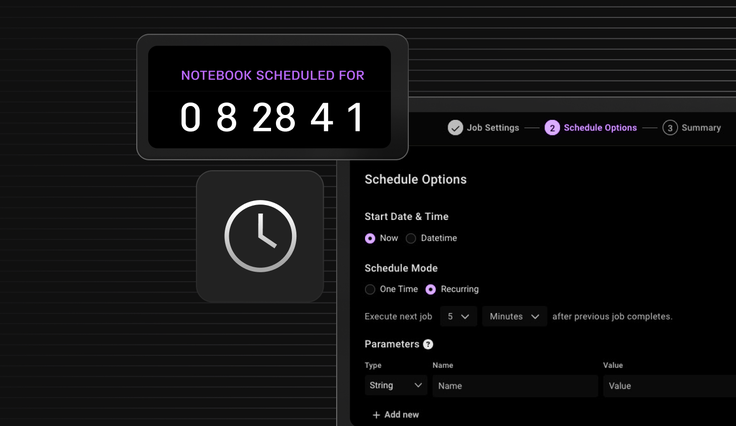
Previously, an end user was able to schedule a notebook for execution by setting the appropriate options in a wizard interface. Click on Schedule button from either the Jobs List Page or from within a notebook:
- Select the notebook, container runtime and an optional workspace and database for your notebook to communicate with seamlessly.
.png?width=1024&disable=upscale&auto=webp)
- Select the Schedule Options and set any optional parameters and advanced settings.
.png?width=1024&disable=upscale&auto=webp)
- Finally, confirm your settings in the summary screen and Create Job.
.png?width=1024&disable=upscale&auto=webp)
This scheduling pattern is already seeing widespread adoption, and we have noted down your feedback and have improved upon this design.
Now, we are thrilled to announce the launch of cron-based scheduling for Notebooks in SingleStore! This highly requested feature gives you unprecedented control over when your Notebooks run, allowing you to schedule workloads with pinpoint accuracy using the industry-standard cron syntax you already know and love.
Why cron-based scheduling changes everything
Our existing relative time scheduling (e.g., "run next job after four hours") has served many users well, but we heard your feedback. This improved scheduling workflow:
- Eliminates execution drift. Previously, if your job took 20 minutes to complete and was scheduled to run every hour, the next execution would start 1 hour and 20 minutes after the initial start time. With cron-based scheduling, your jobs start exactly when specified — regardless of previous execution duration.
- Offers precision timing. Need that crucial data pipeline to run at exactly 8 a.m. before your team's morning meeting? Now you can schedule it with confidence.
- Supports complex scheduling patterns. Run jobs on the first Monday of each month, every weekday at 5 p.m. PM and other intricate scheduling patterns that cron supports.
How it works
We've designed cron-based scheduling to be intuitive for both cron experts and newcomers. When creating or editing a Notebook schedule, you'll now see the new "Cron Schedule" option.
.png?width=1024&disable=upscale&auto=webp)
The cron expression format follows the standard five-field syntax (minute, hour, day of month, month, day of week), which allows you to create schedules likes:
0 8 * * 1-5: Run at 8 a.m. every weekday0 0 1 * *: Run at midnight on the first day of every month0 9-17 * * *: Run every hour during business hours
Our user interface validates your cron expressions in real time, providing immediate feedback to ensure your schedules work as expected. For those new to cron syntax, our solution offers clear error messages and helpful suggestions.
Perfect for advanced data workflows
This enhancement is particularly valuable for:
- Data analysts who need reports generated at specific times each day
- Data engineers who manage complex ETL pipelines that require precise timing
- Data scientists who want model training and evaluation to occur at optimal times
- Teams migrating from other platforms that use cron scheduling
Seamless integration with existing features
The new cron-based scheduling feature works seamlessly with all of your favorite Notebook execution features. Plus, you can still:
- View execution history
- Set parameters for each run
- Receive notifications about execution status
- Access all the same outputs and diagnostics
Getting started
Ready to experience the precision of cron-based scheduling? This feature is currently rolling out to all SingleStore Helios® users. To get started:
1. Navigate to any Notebook and open it.
2. Click on the Schedule icon.
.png?width=1024&disable=upscale&auto=webp)
3. Select one of the available Scheduling Options.
4. Enter your desired cron expression.
.png?width=1024&disable=upscale&auto=webp)
5. Save your schedule, and you're all set!
.png?width=1024&disable=upscale&auto=webp)
6. View your next scheduled Job Run.
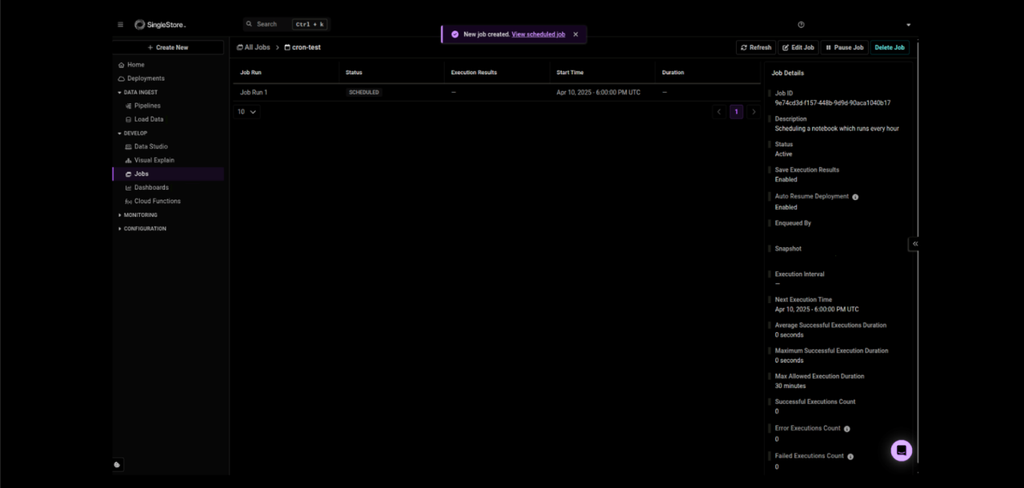
Our documentation features comprehensive guides, including common cron patterns and examples to help you make the most of this powerful new feature.
What's next?
We're already exploring additional enhancements to our scheduling system, including timezone support in future releases. We'd love to hear your feedback as you start using cron-based scheduling and learn which features can make your workflows even better.
This release represents our ongoing commitment to making SingleStore the most flexible and powerful platform for your data needs. By adding industry-standard cron-based scheduling, we're giving you more control and precision than ever before.
Start using cron scheduling today — and unlock a new level of precision for your data workflows. Your jobs, your schedule, your way.
Frequently asked questions















