
We are pleased to announce that developers can run SingleStoreDB locally on their Mac ARM — M1!
*Update: We have simplified and optimized the config for deploying SingleStoreDB. Use the following Github Repo for taking advantage of these improvements.
I will introduce how to install SingleStoreDB on your local machine (including Mac M1) using Docker. But before jumping into the guide, let me highlight our free offering for our developer community.
When you sign up for a SingleStoreDB account, you get two huge goodies:
- $600 free credits to use for our cloud managed offering over a 60-day period
- The ability to run SingleStoreDB on 4 units (up to 32 vCPU) on a Mac (now supporting Mac M1 machine), PN, Kubernetes, Virtual Machine, Linux or Docker for as long as you want.
This is a unique bundle for anyone looking to use SingleStoreDB in both cloud and local environments (yes, hybrid is a reality here!). However, remember that running SingleStoreDB on a Macbook should be used for dev/test, and not testing performance. Our cloud trial is the way to go to test end-to-end performance.
Install SingleStoreDB with Docker
Prerequisites
Start by signing up for a free trial account
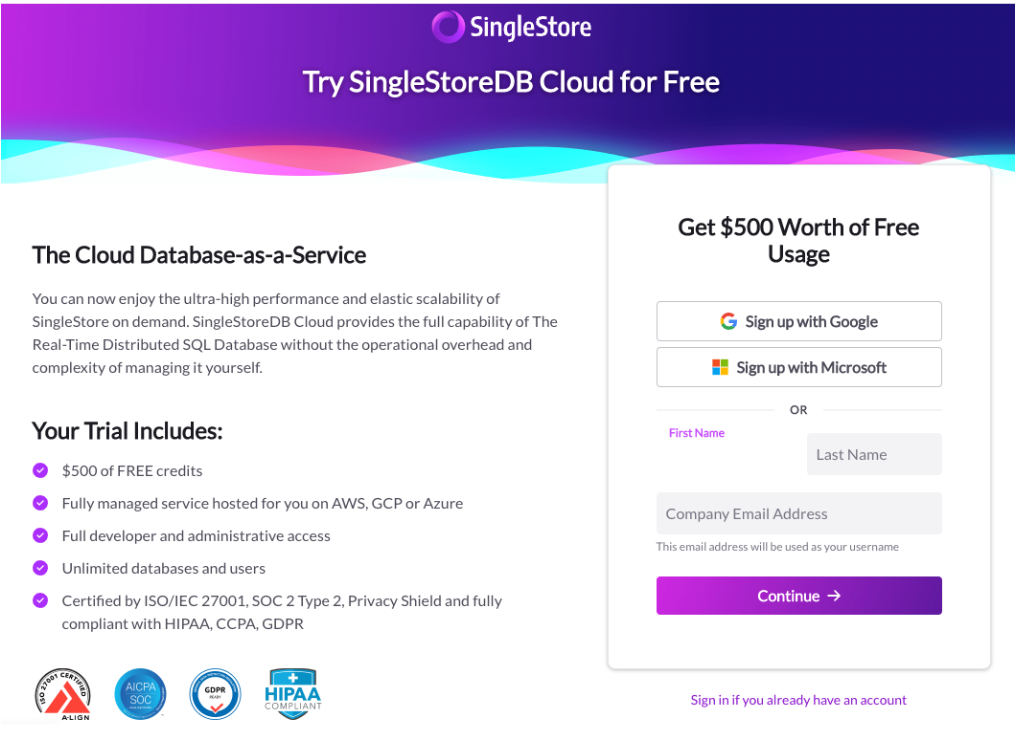
Get your license key
In the Portal, click on Organizations and On-Prem Licenses.
You should see a screen with the free license key.
Click on Install SingleStore:

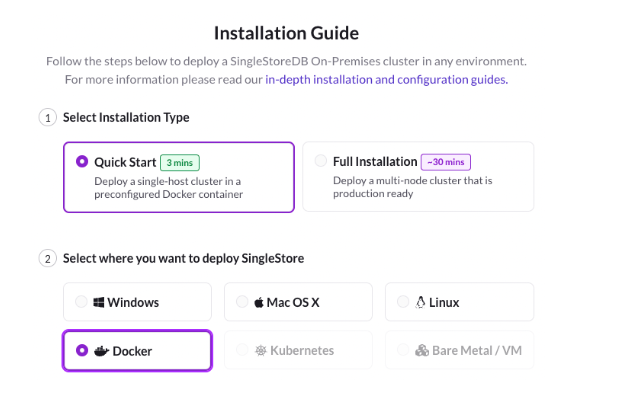
Enter a password that will be used to login as root user. (Here I entered ILOVESINGLESTOREDB)
Copy and paste the docker commands in your local CLI with the license key and password
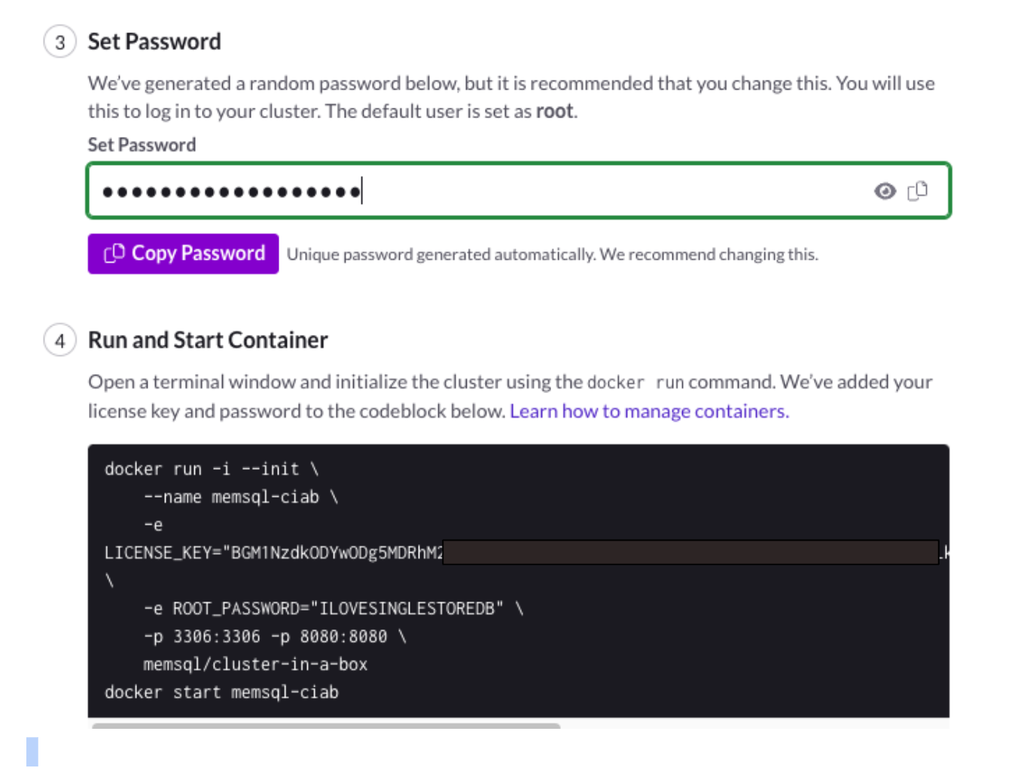
You should see the following execution lines pulling the image from dockerhub and installing it on your local machine:
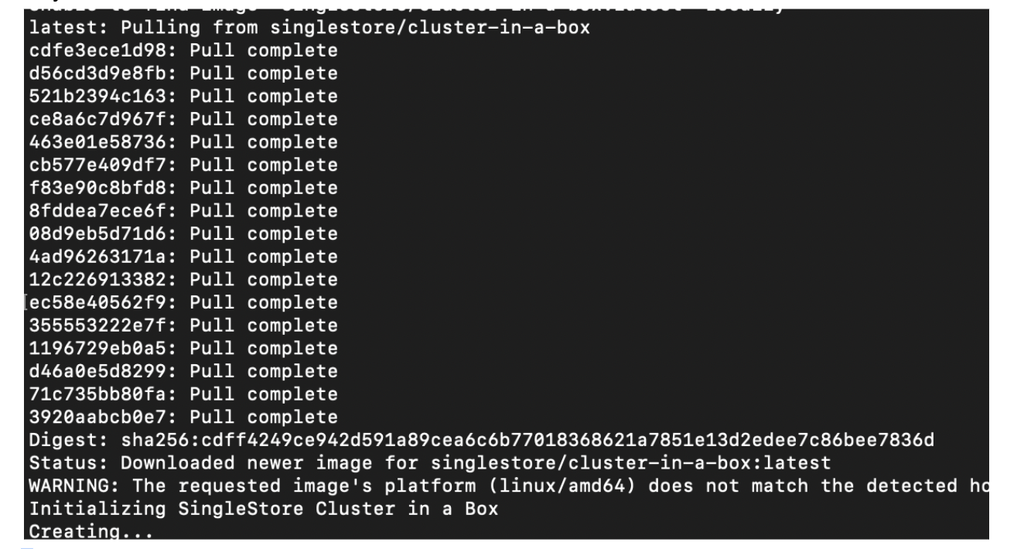
Run It From Docker
Your Docker desktop dashboard should look like the following. If SingleStoreDB is not running, just click on ▶️.
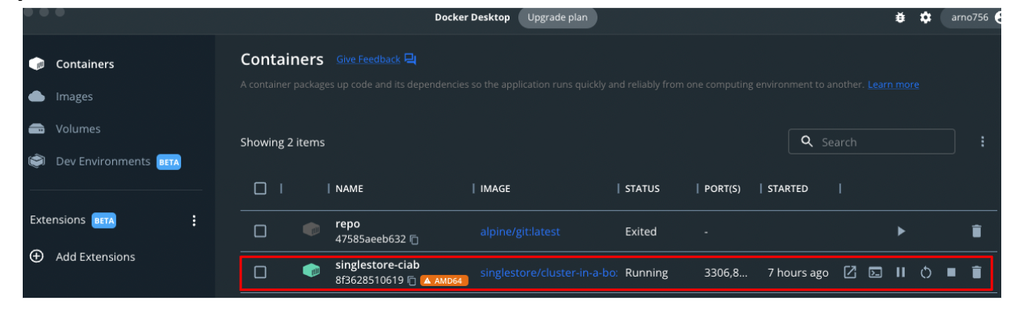
Connect to SingleStoreDB with the Studio
Connect to http://localhost:8080/ on your local browser
Select Localhost
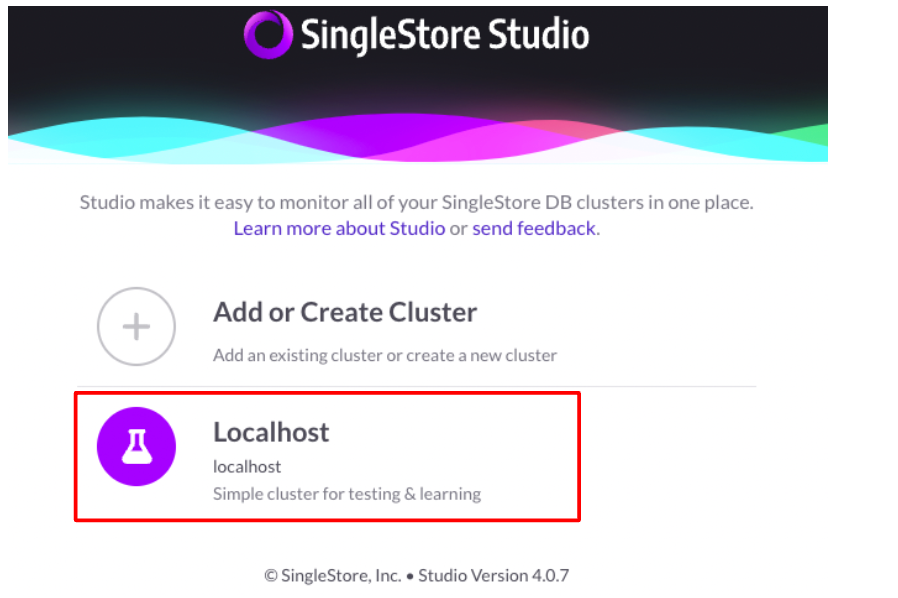
Enter root for username and the password you entered earlier.
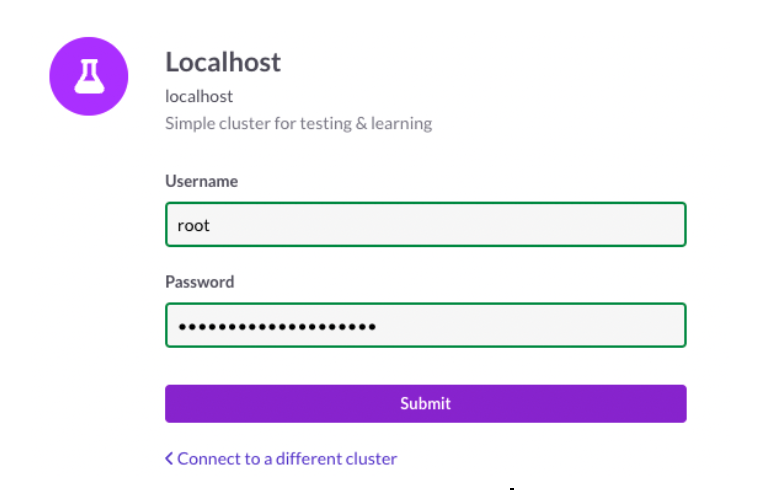
Click Submit and you should see the following screen:
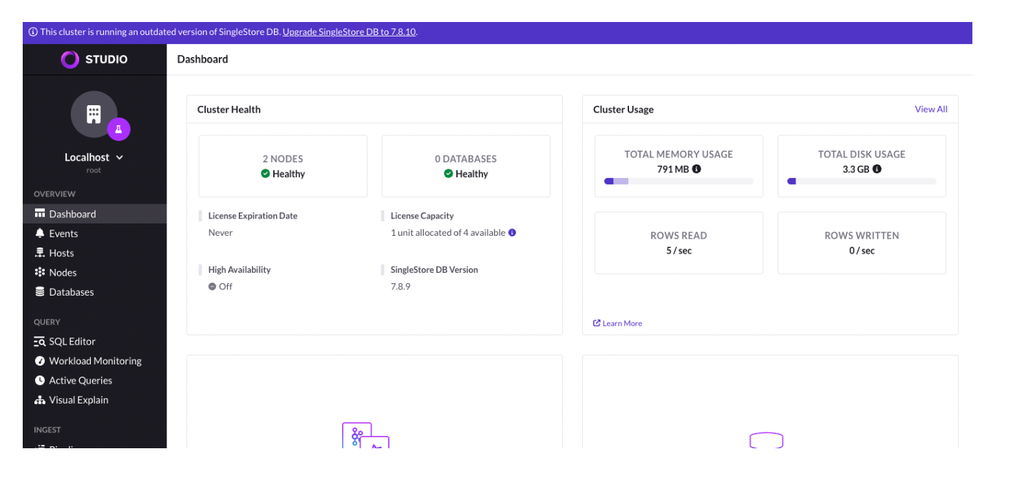
For more information about running SingleStoreDB locally, check our documentation page. And once you’re signed up, you can connect with us live, 24/7 with any questions or concerns.
Happy coding!





